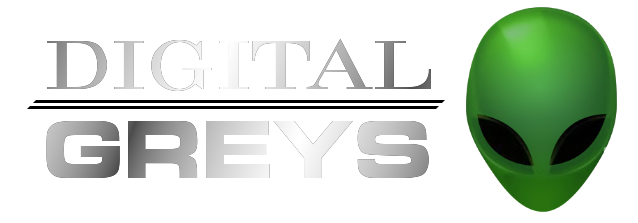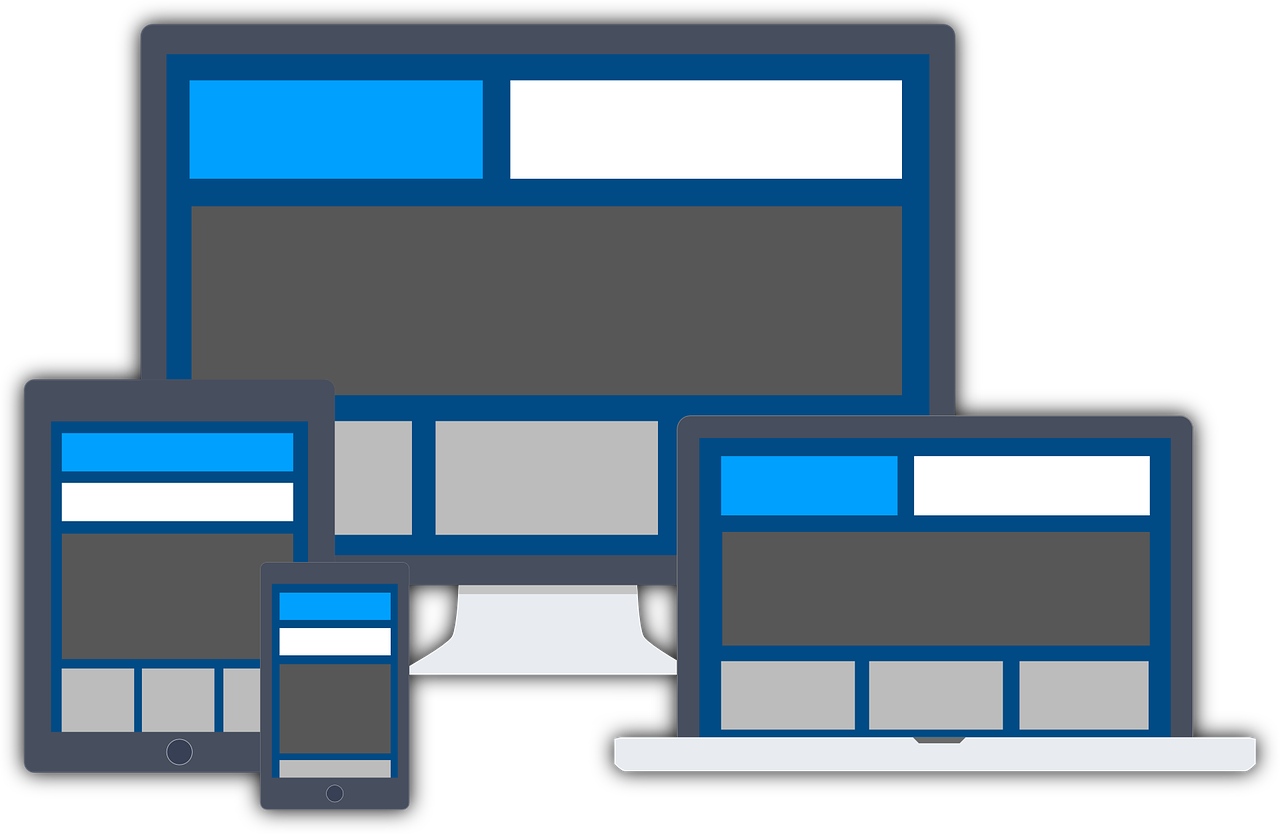The Bitlocker Recovery Screen of Death
I purchased a new laptop computer a few months ago. As it goes with all my computers, I decided to modify it. Nothing too outrageous, just an extra two terabyte drive (SAMSUNG 970 EVO PLUS M.2 2280 2TB PCIe) from New Egg. Once I figured out how to open the case (I’ve never owned a laptop), disconnected the battery etc. I was able to install the new drive with little difficulty. It was after reassembling the computer that I found OMG! Did I just kill my shiny new toy??? I got the Bitlocker recovery screen of death upon reboot??? Basically, Microsoft encrypted my files and required a passcode to get them back. Up until this point, I had never had to deal with bitlocker and thought it was something I would have to setup if I needed or wanted it.
What is BitLocker
From Wikipedia: “Microsoft BitLocker is a full volume encryption feature included with Microsoft Windows versions starting with Windows Vista. It is designed to protect data by providing encryption for entire volumes. By default, it uses the AES encryption algorithm in cipher block chaining (CBC) or XTS mode[1] with a 128-bit or 256-bit key.[2][3] CBC is not used over the whole disk; it is applied to each individual sector.[3]” read more on Wikipedia
From Microsoft: Here’s a link to their BitLocker Overview and Requirements FAQ
What helped me
Below is a video from one of my favorite tech content creators on YouTube “Chris Titus Tech“. He goes on to talk about how any computer with TPN capability will have Microsoft BitLocker Encryption enabled from the factory. This is why I had to deal with it.